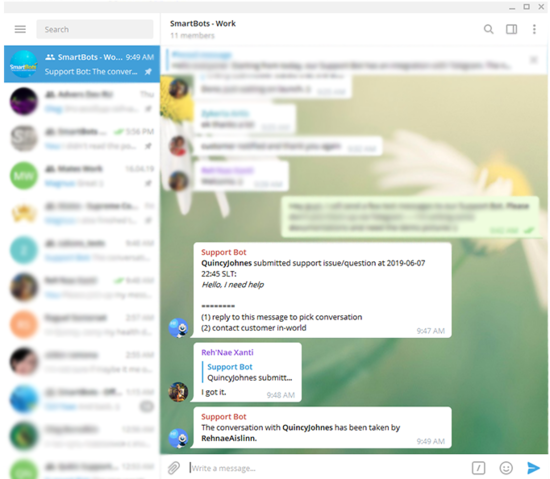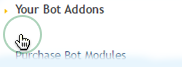Contents
Support Managers
|
Aerielle Kiyori
English
| offline |
|
Alexander Pixels
English
| offline |
|
Amyalka
English
| offline |
|
Chardaedae16
English
| offline |
|
Glaznah Gassner
English, Russian
| offline |
|
Justina Mcminnar
English
| offline |
|
Makaylah Wurgle
English
| offline |
|
Rehnaeaislinn
English
| offline |
|
Sammyredfire
English
| offline |
|
shorty McKeenan
English
| offline |
|
Xartashah
English
| offline |
| show offline managers | |
| English, Russian |
Alive Support Bot
| Alive Bots |
This is a bot add-on:
- Buy in web Bot Store
- Then attach to your bot
- read docs
- contact support
The Support Bot Add-On turns your Personal Bot (can be either standard or model) into a 24/7 support machine. Your visitors send inquiries directly to the bot (using IM). The Bot then accepts these messages and notifies your human support about a new message.
Overview
The bot stands in your office and visitors are able to IM the bot:
- bot accepts visitors' messages and stores them in the database
- a notification is sent to your human support staff
- human support (or you) pick up the message(s) and reply
- can be disabled when actively using Live IMs
- includes integration with Telegram/Discord!
You won't loose a single message: bot is online 24/7. All IMs are being stored in a database, and you can access them using a web browser.
Support Bot activity step by step
The following steps describe the work of the Support Bot. You can try it live at the SmartBots office (we use this bot ourselves).
Step 1. Accept visitor's messages
Position your Support Bot in your parcel. Show that bot accepts support inquiries (a poster is available).
- Visitor starts by sending an IM to the bot.
- Bot sees that someone is typing a message and replies immediately: "Welcome ResidentName! I'm a support bot. Please send your inquiry to me, I shall forward it to our online managers."
- Visitor sends the first line of the message (for example, "Hi")
- Bot replies: "...please keep typing your message. Say "done" when you finish typing your question/inquiry."
- Bot records the message until visitor says "done"
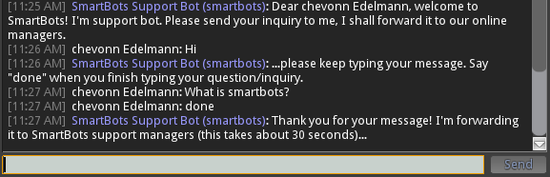
Step 2. Deliver messages to all your human support
You or your support managers take care of visitor inquiries. Bot sends the notification to all your managers, asking them to contact that visitor.
This is the message sent to your support staff:
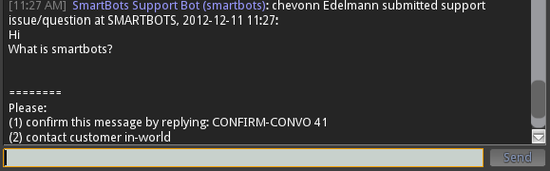
Step 3. Manager picks up the message
One of your support staff comes online, they reply to the bot with a special text ("CONFIRM-CONVO #"). Bot assigns that contact to the manager.

Step 4. The history of support messages
All support messages are stored, you can view them at any time using your browser:
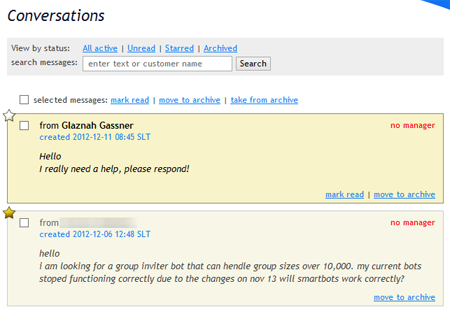
Purchasing Support Bot
You can turn your personal bot into an Alive Support Bot:
- Purchase the Alive Support Bot add-on
- Assign it to your bot
This page explains the process in details.
More features
Changing the reply message
You can adjust the messages that bot sends to residents. Do this from the Support Bot webpage:
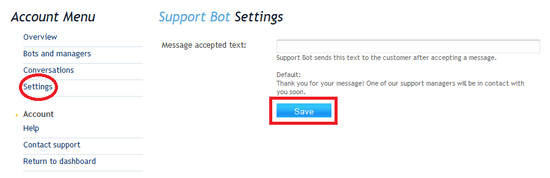
Integration with Discord & Telegram
Alive Support Bot includes the integration option with Discord and Telegram. Get your visitor's messages directly to Discord channel, Telegram group chat.