Contents
Support Managers
|
Alexander Pixels
English
| online |
|
Makaylah Wurgle
English
| online |
|
Xartashah
English
| online |
|
Aerielle Kiyori
English
| offline |
|
Amyalka
English
| offline |
|
Chardaedae16
English
| offline |
|
Glaznah Gassner
English, Russian
| offline |
|
Justina Mcminnar
English
| offline |
|
Rehnaeaislinn
English
| offline |
|
Sammyredfire
English
| offline |
|
shorty McKeenan
English
| offline |
| show offline managers | |
| English, Russian |
Role setup for group notices, viewer V1
Main > Group Notices Service > Role setup for group notices, viewer V1
(These instructions relate to SL v1 viewer, and all third-party viewers based on v1, e.g. Emergency. For v2 viewer instructions, see here)
To send group notices you have to give the abilities to the bot. It's easy if you're experienced, otherwise you can follow our instructions below.
We will do the following actions:
- Create the "SmartBots" role in your group, with invitation abilities.
- Add your bot to this role.
(We assume that bot is already in your group. If not yet, click here)
1. Create a new "SmartBots" role
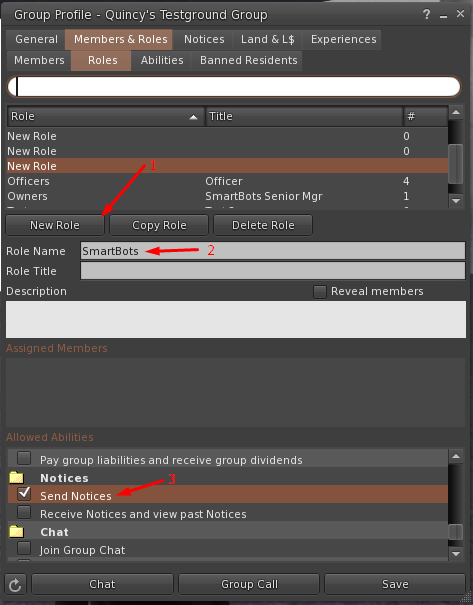
To send the group notices to group members, the Send Notices ability must be set.
- Open group profile, Members & Roles => Roles tab.
- Click on Create New Role
- Set role name: SmartBots
- Set role title: SmartBots
- Check Send Notices ability
(scroll down "Allowed abilities"). - Click Apply button.
2. Add bot to the "SmartBots" role

Now let's add bot to the new SmartBots role.
- Switch to Members tab
- Locate the bot in members list.
- Check the "SmartBots" role checkbox under Assigned Roles.
- Click on Apply.
Need more help?
If you experience any troubles, contact our manager in-world. He will guide you through setup process.