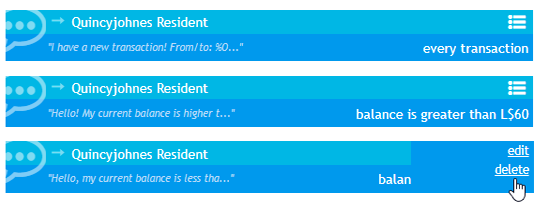Contents
Support Managers
|
Aerielle Kiyori
English
| offline |
|
Alexander Pixels
English
| offline |
|
Amyalka
English
| offline |
|
Chardaedae16
English
| offline |
|
Glaznah Gassner
English, Russian
| offline |
|
Justina Mcminnar
English
| offline |
|
Makaylah Wurgle
English
| offline |
|
Rehnaeaislinn
English
| offline |
|
Sammyredfire
English
| offline |
|
shorty McKeenan
English
| offline |
|
Xartashah
English
| offline |
| show offline managers | |
| English, Russian |
Configuring balance notifiers
Configuring balance notifiers
IMPORTANT
This page explains how to setup Balance Notifiers for the Bank Bot add-on – you have to purchase this add-on and add it to your bot to use this function.
Setting up notifiers
To create a new balance notifier:
- navigate to Bank Bot page from your account
- click "Balance Notifiers" on the menu
- select "Add new notifier"
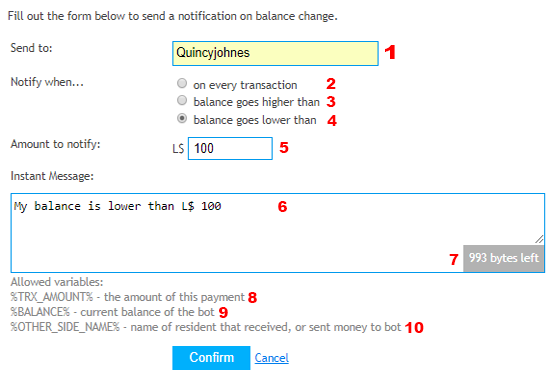
| Label Number | Description |
|---|---|
| 1 | Name of resident who should receive a notification |
| 2 | Bot sends a notification on every L$ transaction |
| 3 | Bot sends a notification when balance is higher than indicated number (5 on the picture) |
| 4 | Bot sends a notification when balance is less than indicated number (5 on the picture) |
| 5 | Indicates the amount of L$ that trigger the notification when item 3 or 4 is selected. |
| 6 | Instant Message that your bot will send to the person named in item 1. |
| 7 | Displays the maximum byte limit of your Instant Message (1024 bytes) |
| 8 | You can use this variable in Instant Message: The bot will display the L$ amount that triggered the Instant Message. |
| 9 | You can use this variable in Instant Message: Bot will display its current L$ balance in the IM. |
| 10 | You can use this variable in Instant Message: Bot will display the SL name of person that received money from your bot (or vice-versa) |
Editing/removing notifiers
To remove or edit the notifier, bring your mouse over the right-corner of the notifier (view screenshot below)